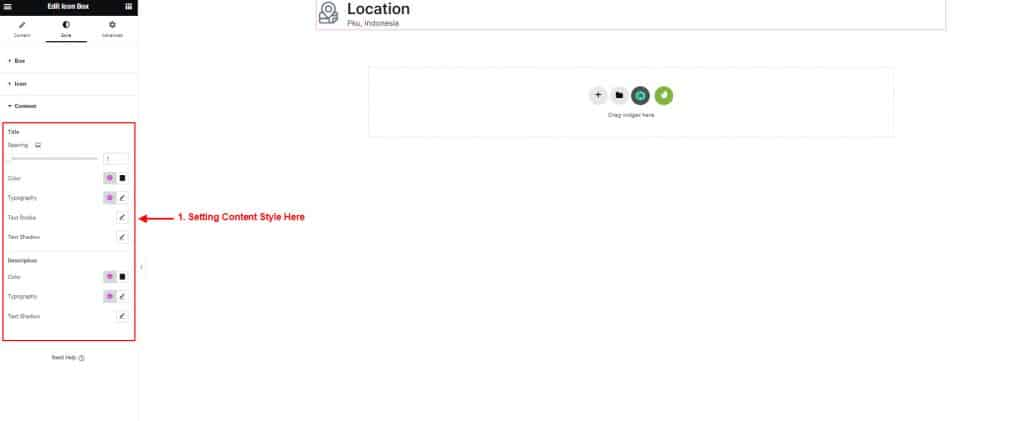Widget Guidelines
How To Use & Customize Icon Box Widget
Icon Box Widget it’s probably the most widely used widget for a website. It’s hard to imagine finishing a website without using icon box.
Follow the step-by-step instructions:
Step 1: Use the Icon Box
- Open up any page with Elementor page builder.
- Search the icon box from the widget panel like the picture below.
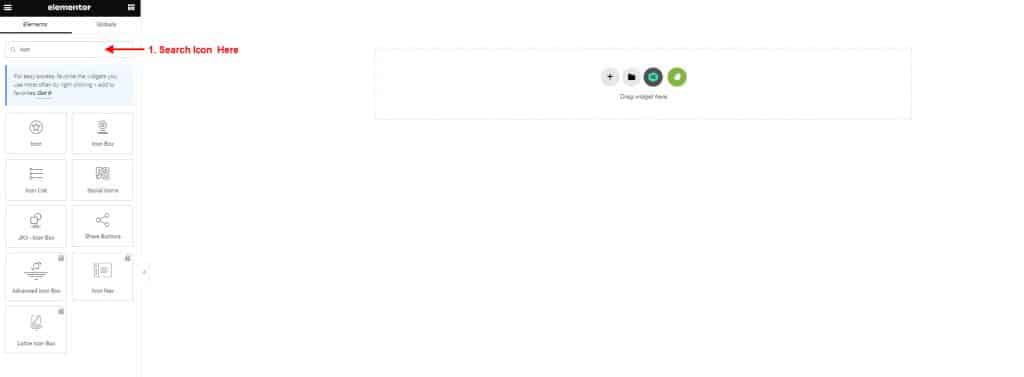
- On the canvas select your structure.
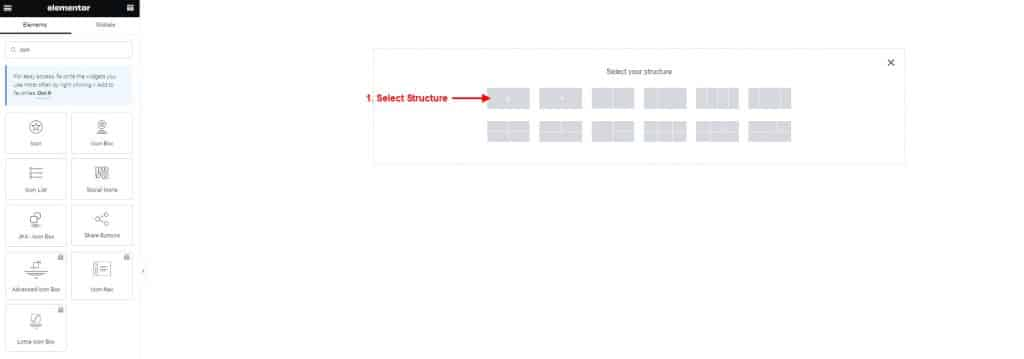
- Drag the widget from the Elementor and drop it in the selected area.
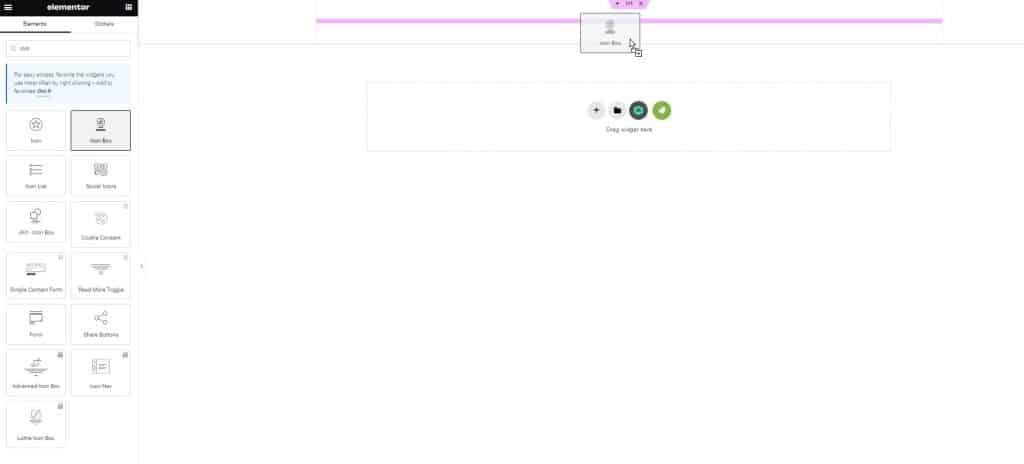
- Showing icon box by default.
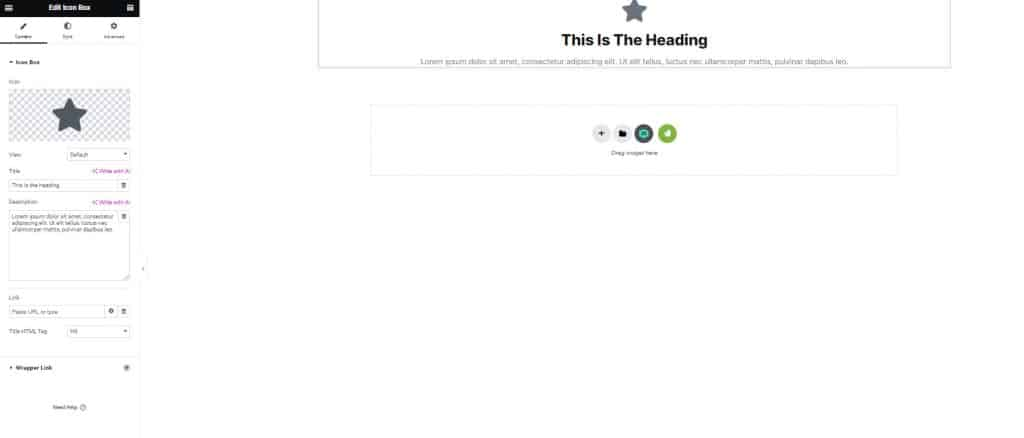
Step 2: Customize Icon Box
- Click Icon Library to change the icon.
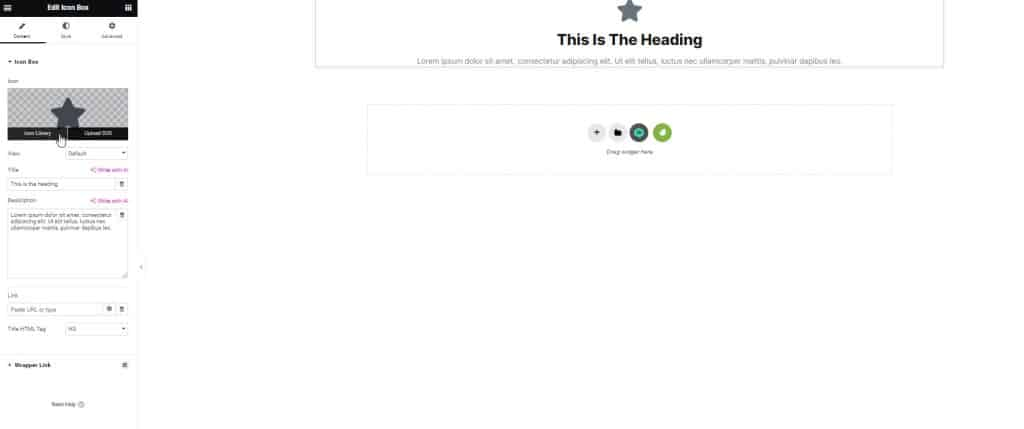
- You can select your icon here.
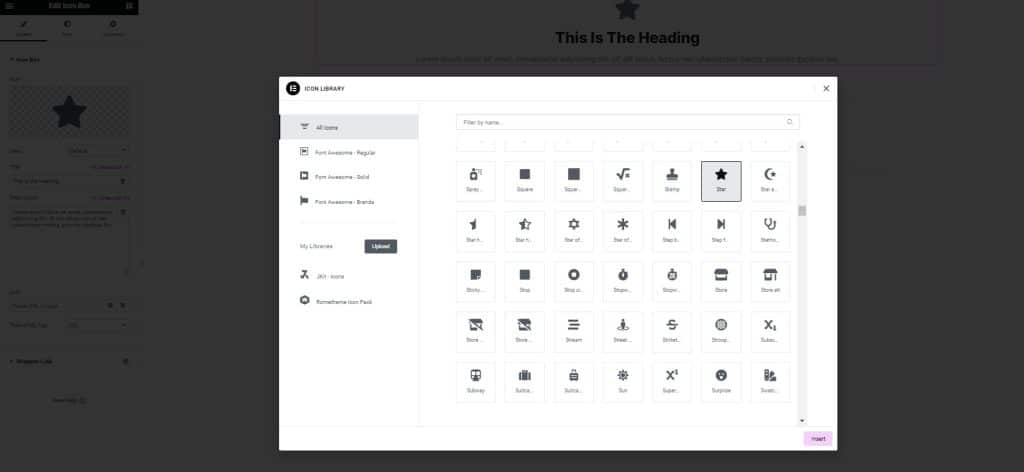
- Rometheme also provides many icons which one you can select.
- Click Rometheme Icon Pack → Select Icon → click Insert.
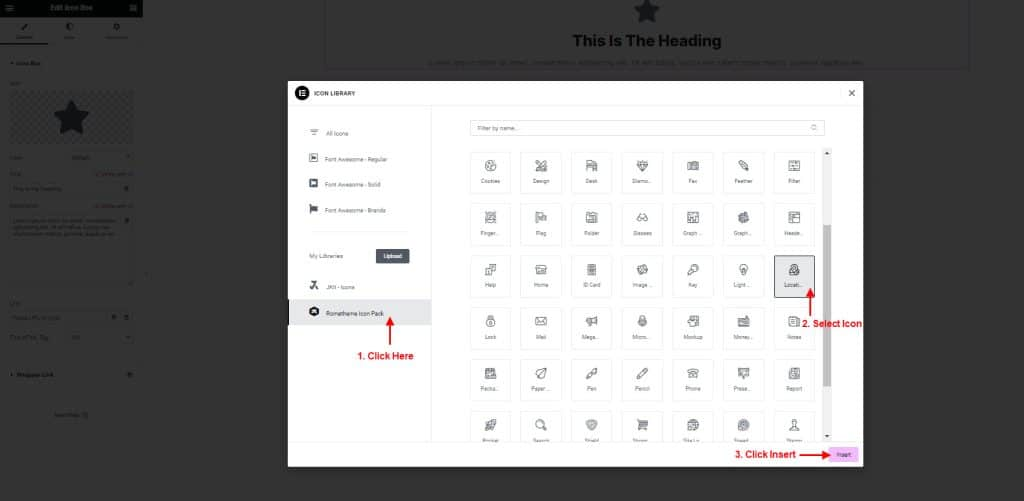
- You can change your title and description as you wish in the column.

- Click Tab Style → Select Box.
- You Setting the icon position and alignment in the left, center or right.
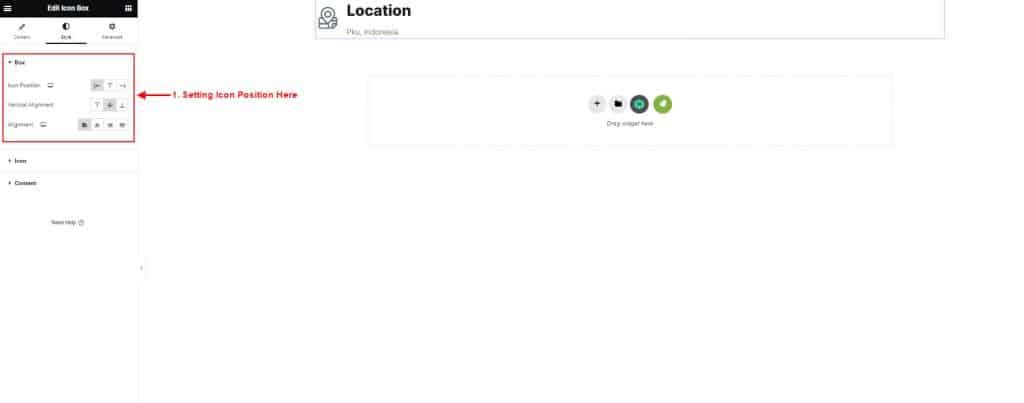
- Click Content to setting your content style.
- You can add spacing between title and description.
- Change the color and typography as you wish